Bulk upload user profiles to Click
Title:
How to bulk upload learner profiles to Click Learning
Summary:
This article explains how to upload or amend multiple learner profiles at once using a CSV file.
Steps:
1. Sign in to Click Learning and go to the “Learners” tab on the left side of your manager dashboard.
2. Select “Import from CSV”.
Download the import template.
3. Hover over the help symbols in the template to see what information is required for each column.
4. Fill in the spreadsheet. The first row must not be left blank.
5. Make sure all mandatory fields are completed. These fields are:
• Profile type (Role)
• Profile status
• First name
• Last name
• Email address
6. Use the values shown in the template to complete specific fields. For example:
• To create a learner, set the Role column to “2”.
• To set a profile as active, enter “1” in the Status column.
• Use the Delete column if you want to remove a profile.
• To create a learner, set the Role column to “2”.
• To set a profile as active, enter “1” in the Status column.
• Use the Delete column if you want to remove a profile.

- Profile status
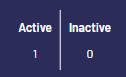
- Delete

7. Save the completed spreadsheet on your device.
8. This is how the spreadsheet should look once it is filled out:
9. Upload the file by selecting it and choosing “Import file”.
10. Once the upload is complete, add courses to the learners. See the “Adding courses” article for guidance
Tips or Common Issues:
• Leaving the first row blank will cause an error.
• Every row must include all mandatory fields, or the upload will fail.
• Check the Flourish Glossary to understand what each role number means.
• Save the spreadsheet before uploading to avoid errors.
If this article does not resolve your query, please get in touch with us at Support@click-learning.co.uk
Related Articles
Can I add courses to all my learners at once?
Title: Add courses to learners Summary: This article shows you how to select learners and add courses for them to complete. Go to the Manager Dashboard and select the Learners tab on the left-hand side. This will activate some new options above the ...Do I have to add an email address when adding Learners?
Title: Email address requirements for Click Learning profiles Summary: This article explains why every learner must have a valid email address and what to do if a staff member does not have one. Steps: Make sure every staff member is registered on ...Adding learners to sessions in bulk
Title: Add learners to sessions in bulk Summary: This article explains how system admins can add multiple learners to training sessions at the same time using the import template. Steps: 1. Sign in as a system admin. 2. Go to Settings and select ...My learners have disappeared
Title: Find a learner who seems to be missing Summary: This article helps you find a learner who does not appear in your list in Click Learning. Steps: Check your filters. Go to your learner list and look to see if any filters are set (for example, ...Sessions - creating sessions and tracking learner progress
Title: How to create and manage Sessions in Click Learning Summary: This article explains how to create Sessions from your Topics and assign them to learners so they can be tracked in the training matrix. Steps: 1. Create your Topic first. A Session ...