How do I download certificates
Title:
Downloading Certificates in Click Learning
Purpose:
To explain how learners can access and download their completed course certificates.
Scope:
This process applies to all learners using Click Learning.
Steps:
1. Open the learner dashboard.
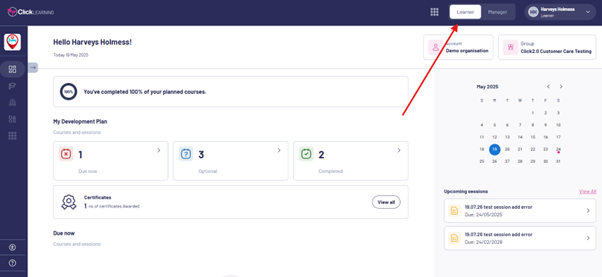
2. Select the My Certificates tab from the menu on the left-hand side of the dashboard.
3. Wait for the My Certificates page to load.
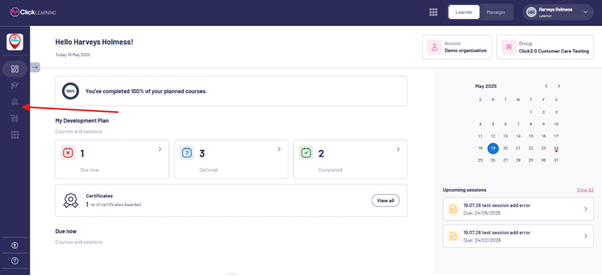
4. Select the download option next to the course certificate you need. The certificate will download to your device.
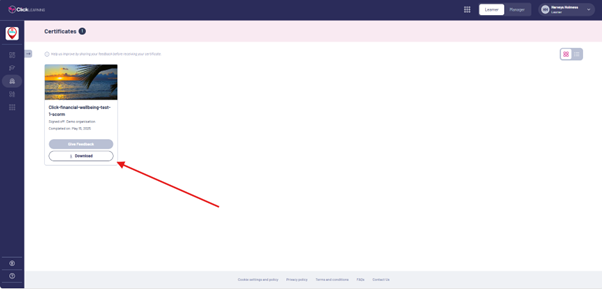
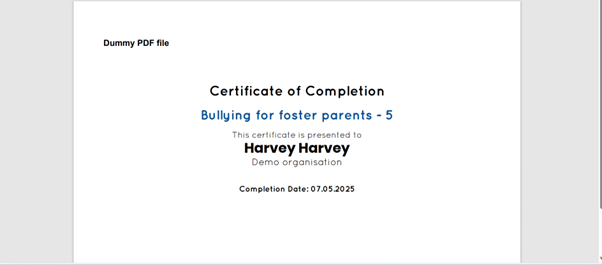
Responsibilities:
Learners are responsible for accessing the correct dashboard area and downloading their own certificates.
Notes:
Certificates are only available once all course sections or standards have been fully signed off.
If this article does not resolve your query, please get in touch with us at Support@click-learning.co.uk
Title:
Downloading Certificates in Click Learning
Purpose:
To explain how learners can access and download their completed course certificates.
Scope:
This process applies to all learners using Click Learning.
Steps:
1. Open the learner dashboard.
2. Select the My Certificates tab from the menu on the left-hand side of the dashboard.
3. Wait for the My Certificates page to load.
4. Select the download option next to the course certificate you need. The certificate will download to your device.
Responsibilities:
Learners are responsible for accessing the correct dashboard area and downloading their own certificates.
Notes:
Certificates are only available once all course sections or standards have been fully signed off.
If this article does not resolve your query, please get in touch with us at Support@click-learning.co.uk
Related Articles
Downloading certificates on Apple iPhones and iPads
Title: How to download your certificates on an Apple device Summary: This article explains how to download and save your Click Learning certificates using an iPhone or iPad. Steps: Open the Settings app on your device. Scroll down and select Safari. ...Can I stop staff from downloading their Certificates.
Title: Can staff download their certificates in Click Learning? Summary: This article explains why staff can download their certificates and how this fits with GDPR and data protection rules. Steps: Staff can download their own certificates at any ...Sessions - creating sessions and tracking learner progress
Title: How to create and manage Sessions in Click Learning Summary: This article explains how to create Sessions from your Topics and assign them to learners so they can be tracked in the training matrix. Steps: 1. Create your Topic first. A Session ...Exporting evidence from the results page
Title: Export evidence from a learner’s results page Summary: This article shows you how to save a learner’s course evidence as a PDF. Steps: Search for the learner in Click Learning. Open the course they have completed. Review their progress to make ...Cancellation confirmation email
Title: What happens when you cancel your Click Learning account Summary: This article explains what to expect after you request to cancel your Click Learning account, including access, data, and important next steps. Steps: Keep this email as ...